
This article is periodically updated. It was originally published in 2013.
Your LinkedIn profile is an outpost for your personal brand. For many, it takes the place of a website. It is a landing page you can manage and share your professional background, positions, experiences and achievements. A LinkedIn profile often takes the place of a resume or CV. We used to think of LinkedIn as the online resume. While it remains important for job seekers and recruiters, it is now a powerful business social network.
Setting up an effective Profile
LinkedIn Profile ElementsAs of this update (December 2021), the following are items that LinkedIn has shared as elements of your settings. Gather this information as you consider updating your profile:
|
Here are some considerations as you adjust these settings:
Stop Broadcasting Temporarily
Prior to making a series of changes to your profile, turn off your update broadcasts. You may want to turn it one before updating a key promotion or position change that you want to make public.
Optimize your profile
Add keywords to your profile summary, header, and body. By using key terms with which you want to be associated, people searching LinkedIn are more likely to find you through related search. Using hashtags can also help.
Claim a vanity URL
Instead of a URL with a numbers at the end, it will look nice and clean like this: https://www.linkedin.com/in/jcstone3/
Add your Website
Be sure to add a link to your website or websites. Re-title the display words from “My Website” to something that will drive traffic.
Add your business email address
Add your email to your profile. This way, people can more easily find and contact you.
Update your Profile Image
I generally recommend a professional image: This should be a semi-formal image consistent with your professional reputation. No partying. No sunglasses. No bathing suits. No images with half of your arm around someone!
Use 1st Person and Leverage your Website “About Us”
Your descriptions should be in the first person, not the 3rd person. I often recommend adapting language that you may be using on an “about us” page on your website to assist with the copy to use for the description of the company associated with the role. Of course, add your own role and contribution. Also, be sure to use the proper company or organization name and let LinkedIn identify this in the search so the proper logo and links are activated.
Skills and Endorsements
List your skills and expertise in the appropriate section. Studies show the best way to receive endorsements is to give them so be sure to go through your connections and check off a few skills.
Be identifiable
Allow people to search for you. Allow full-profile views. View “Who’s Visited Your Profile” under your settings and click “See what others see when you’ve viewed their profile.”
Grow your network
While you may not want to connect with ‘everyone’ – a bigger network means more reach and potential opportunity. Find LinkedIn connections by allowing LinkedIn to access your Outlook and other email accounts.
Join Groups
Join groups and in your free time, add to the discussion. Social networks are supposed to be social.
Use InMail
Inmail is a very effective way to connect with someone outside of your network. It had very good results. Hint, if a recipient does not have a complete profile of a profile image, they are likely not active on LinkedIn and may not be worth connecting. Generally, I recommend adding a note when making a connection request.
Add this browser plugin
This plugin is a very helpful for prospecting. It is a Chrome extension to search for agents using keywords and then adding these to a call and prospecting list.
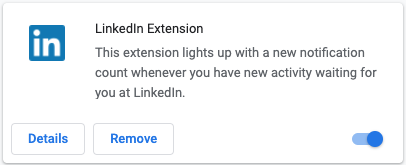
Take advantage of Sales Navigator and advanced search options
Automated Prospecting Tools
List of LinkedIn Automation Tools
- OctopusCRM
- Copilot AI
- Zopto
- Growbots
- Linked Helper
- Meet Alfred
- We-Connect
- Expandi
- Dux-Soup
- Cleverly
- Sales Flow (partner with Cleverly)
- Semper Paratus Group
Functionality Considered
We used the following criteria in the analysis:
- Click to return user to funnel
- Allows for one-click saved replies
- Allows post engagement targeting
- Allows drip funnel including connection requests
- Allows follow up message(s)
- Stops follow up when user has responded
- Upload your own list of LinkedIn profiles
- Send automated connection requests to 2nd and 3rd level connections on LinkedIn
- Personalize connection requests
- Allows custom variables in messages
- Personalization categories
- Message first level connections
- Allows InMail automations
- Can setup automations to work through a large list over multiple days
- Has recommendations for messages to send based on data
- Auto-withdraw requests
Analytics Capability Considered
- Has A/B testing built in
- Shows messages sent
- Shows messages responded
- Show connection requests sent
- Shows connection requests accepted
- Breaks down messages by content
- Breaks down connection requests by content
Revenue Architects has been recognized as one of the Top 10 Boston Social Media Marketing Agencies by DesignRush in 2021. Contact us to learn more about how we can help you with your social media strategies.
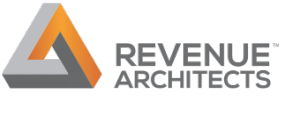



Great list for LinkedIn/Trigger event monitoring.
If you use Twitter for prospecting/lead gen, then check out our new social prospecting tool, NeedTagger. Over 2,000 businesses use it today for top of funnel prospecting. Free trial avail in HootSuite and on web. (I am the CEO/founder)