Organizing Your Twitter Lists for Better ROI
Social Media is about engaging your audience through conversation and conversion. By offering great content, your followers are likely to download, share, or contact you to learn more. However, to get the most out of your social media outlets it’s important that your message is directed at the appropriate audience. Twitter offers you the ability to create and edit lists, but not an easy way of maintaining them. Below, I discuss ways to segment and maintain your Twitter lists for better ROI.
Why Use Lists?
Chances are you don’t know every one of your followers but not to worry, that’s perfectly normal. Take a few minutes to learn a little about them: read their tagline, Google their company name, or simply read a few of their posts. Remember, nothing will get an “Unfollow” faster than sending irrelevant information to your contacts.
Why create lists? By creating lists you are able to segment your followers into manageable and meaningful categories that you can engage with them at your convince. The more detailed your lists are, the more detailed your message can be and in turn, better ROI.
How to Organize Your List
When breaking your database into segments, it’s important to be as detailed as possible. I like to think of organizing lists like organizing a folder on your computer. You first start with a category – say ‘Marketing’. You then create additonal subfolders like “Marketing PR” – “Marketing Sources” – “Marketing Consultants” – “Marketing Prospects” – “Marketing Clients”.
By having these detailed segments, one can add their followers to any lists they correspond to. For instance, say you have a follower “@revenuearch. You could put this person/company into the “Marketing”, “Marketing Sources”, and “Marketing Consultants” lists, as they are a company that provides marketing services and information (among many other things).
Organize Your List with Twitlistmanager
Whether you have 10 or 10,000 followers a quick and easy way to organize your followers is by using Twitlistmanager. This application offers a single screen dashboard to maintain your lists, and although there are a few quirks in the app – all in all, it does the trick. There are a few things I would mention before setting out to organize your lists using Twitlistmanger.
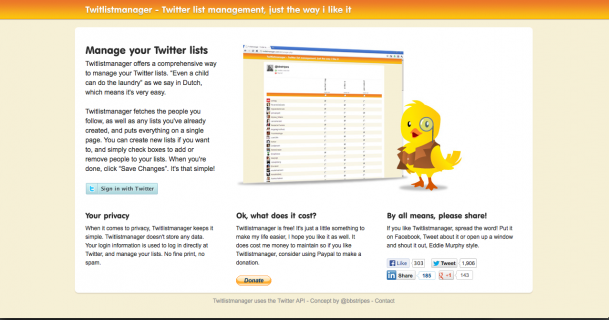
Knowing these quirks now will help ‘save’ you some headache later:
1.) No auto-save
2.) Be sure to save before using “Toggle unlisted friends”
3.) Be sure to save before going to “Next” page of followers
Now that you know you need to be saving your progress, lets take a look at the platform.
You should see a simple dashboard with the ability to create lists, toggle unlisted, and log out in the top left corner of the page.
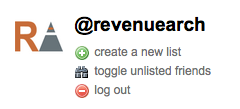
While at the bottom of the page, you will see the ability to reset or save changes.
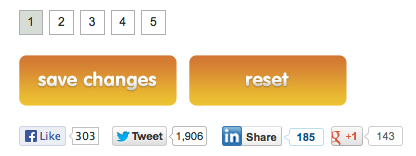
Very simple, and very straight forward. Create your list segments and add a few followers. After you’ve added a few followers to your segments, you want to SAVE, and then ‘toggle unlisted friends’ by using the feature at the top of the screen. This feature will now hide the contacts you’ve already segmented allowing you to continue down the list without having to scroll up and down the screen to see your segment titles.
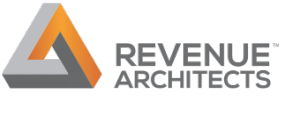




Leave a Reply
Want to join the discussion?Feel free to contribute!